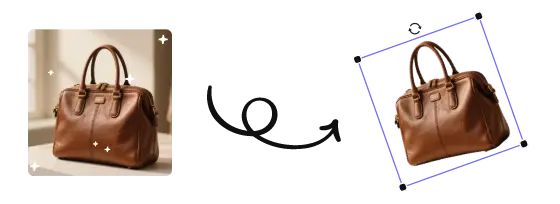How to Quickly Remove Checkered Backgrounds from Images for Free
You downloaded a PNG file, but found that the image has annoying gray and white checkered patterns. How to remove the checkered background from an image is the next focus.
Imagine having a logo with a checkered background displayed on your store's homepage; how jarring would that be for visitors?
Mastering the skill of removing checkered background from PNG, you can handle image edges more easily, design layouts more flexibly, and produce final images that meet requirements more quickly.
How to check if my picture has a checkerboard background?
Many people, upon seeing the checkerboard pattern, rush to "remove the background," only to find out that it isn't actually part of the background. To determine whether an image truly has a checkerboard background, you can use the following methods:
- Check the file format: If the image is PNG, it might have a transparent background. But if it's JPG or GIF, the checkerboard is likely embedded.
- Use image editing tools to view layers: After importing into the image editing tool, check whether the background is displayed outside the layer or is part of the layer itself.
- Zoom in on the image to see if the grid changes: A true transparent background will not alter the pattern with zooming; however, if the grid is part of the image content, it will still be clearly visible when enlarged.
📢 Error Concern: The "fake background" displayed by the preview tool
Sometimes, the checkerboard background you see in the system's built-in image preview tool is actually just the tool's display method. It does not affect the image itself. When you insert this image into Word or PPT, it might already be transparent.
So, before you rush to search for "how to get rid of checkered background," check if it's just a "visual illusion." If so, you don't need to deal with the background at all.
How to remove the checkerboard background from a PNG in Photoshop?
If the PNG image originally has a transparent background, seeing the checkerboard background means everything is normal and no action is needed. But in some cases, especially with images downloaded from the internet, the checkered background is actually embedded in the image, and we need to remove it ourselves.
You can use selection tools, magic wand, lasso tool, and other methods to remove the checkered background from PNG, thereby restoring the transparent areas of the image.
Using the Magic Wand Tool
1. First, open the image file. Select the "Magic Wand Tool" to remove background in Photoshop. Click on the checkerboard background area, then Photoshop will automatically recognize and select areas with consistent color blocks—this is very efficient for handling backgrounds.
2. Make sure to adjust the "Tolerance" value, usually set to 25-35 to effectively select the gray and white checkered background. If the background is complex, you may need to hold down Shift and select different areas multiple times to cover the entire checkerboard. After selecting, press the Delete key (or use a layer mask to delete), and the background will be immediately cleared.
At this point, if the edges are not natural enough, you can proceed to the next step.
Using the "Select and Mask" tool
1. After completing the initial background selection, click on "Select and Mask" at the top. This feature is powerful and precise, and it can help you further refine the selection edges.
2. You can use the "Adjust Edge Radius" slider to make the edges look more natural, and check "Smart Radius" to automatically detect complex areas of the image, such as hair and fur. Adjusting the "Smoothness" and "Feather" values can also help you achieve softer cut edges.
3. Finally, set the output to "New Layer with Layer Mask," so you can continue editing without damaging the original image. This step can almost be considered the core technique for removing the checkered background in Photoshop, especially suitable for users who require high-precision processing.
As long as the operation is done correctly, you can seamlessly get rid of the checkered background from an image.
How to Get Rid of Checkered Background Without Photoshop
Not everyone has access to Photoshop, but that doesn't mean you can't remove the checkered background. There are alternative methods and free tools available:
Some operating systems have built-in image editing capabilities that can help you remove checkered background in photos. For example:
- Windows: You can use the Paint 3D application. Open your image in Paint 3D, use the selection tools to select the checkered background, and then delete it. You can also use the fill tool to add a new background color if needed.
- Mac: Preview on Mac has basic editing features. Open your image in Preview, use the tool to select and remove the background in Mac.
Conclusion
In conclusion, whether you're using professional software like Photoshop, online tools, or built-in applications, learning how to remove the checkered background is a skill that can enhance your image editing capabilities. With the methods and tips provided in this guide, you'll be able to achieve a clean, background-free image for all your projects.