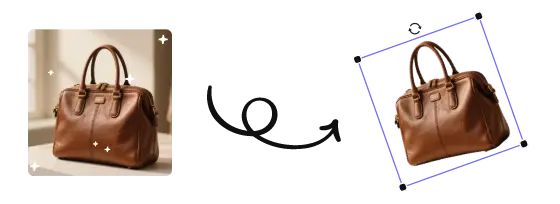How to Extend the Background in Photoshop
In image editing, have you ever encountered the need to widen the photo edges, adjust the layout composition, or leave more space for social media templates? At this point, learning how to extend the background in Photoshop becomes very important.
Why Extend the Background in Photoshop?
Before we delve into the specifics, let's first understand the reasons for extending the background in Photoshop. In many cases, this skill is very useful.
✨Social media adaptation: Expand 4:3 images to 16:9 to fit different platforms.
🛒Product photography layout: Leave blank spaces on both sides for adding text or logos.
🎨Composition aesthetic adjustment: Enhance the visual balance of the image.
📷Poster/banner design: Need a larger canvas but want to maintain the original style.
How to Extend Background in Photoshop – 4 Methods
Next is a step-by-step guide on how to use it to extend the background in Photoshop.
Method 1. Using the Content - Aware Fill to Expand the Background
The most commonly used method is to use the Content Aware-Fill extend background in Photoshop. It can analyze the content at the edges of the image and automatically generate the extended area.
1. Open the image in Photoshop, ensuring it’s in a compatible format like PSD, JPEG, or PNG.
2. Extend canvas via Image > Canvas Size (set to Transparent).
3. Use the Lasso Tool to select the gap + overlapping original edges.
4. Go to Edit > Content-Aware Fill. Photoshop will analyze and fill the selected area with content-aware pixels to extend the background.
5. Then click OK.
Method 2. Using Crop Tool to Extend Background in Photoshop
1. Open the image in Photoshop, and select the Crop tool or press shortcut Ctrl + C.
2. Drag the edge of the canvas to expand in the direction you want.
✏️Tips: Make sure the "Content Recognition" option is checked (located in the top toolbar).
3. Press Enter, and Photoshop will automatically generate and fill the extended area.
If the image background is a solid color, gradient, or simple pattern, you can also manually extend the simple backgrounds in Photoshop.
Method 3. Using Clone Stamp Tool to Extend Background in Photoshop
1. Select the "Clone Stamp" (shortcut key "S").
2. In the options bar at the top of the screen, choose a soft, round brush with an appropriate size for the area you want to extend.
3. Hold the "Alt" key and click on an area of the image that you want to use as a source for the extension. This sets a sampling point for the Clone Stamp tool.
4. Release the "Alt" key and click and drag the Clone Stamp tool over the area you want to extend.
Photoshop will clone the sampled pixels from the source area and paint them onto the extended background. Repeat this process, sampling from different areas as needed to gradually extend and blend the background.
Method 4. Using AI Generative Fill to Extend Background in Photoshop
1. Open the image in Photoshop, and select the Crop tool > Generative Expand from the Fill dropdown.
2. Drag the boundaries of the crop frame to expand the canvas size as needed.
3. After adjusting the crop frame, click the Generate button. Photoshop will use an intelligent algorithm to fill the newly added background area, making it blend naturally with the original image.
🔑Which to Choose?
FAQ about Photoshop Extending Background
Can I extend a background without distorting the subject?
Yes. To avoid distorting the main subject, use selection tools (like the Lasso or Quick Selection Tool) to isolate the subject, then extend only the background using Content-Aware Fill or the Clone Stamp Tool.
What version of Photoshop has Content-Aware Fill?
Content-Aware Fill was introduced in Photoshop CS5 and has improved significantly in later versions. The dedicated Content-Aware Fill workspace was added in Photoshop CC 2019.
Can I use Generative Fill to extend the background?
Yes, in the latest versions of Photoshop with AI features (Photoshop 2024 and later), you can use Generative Fill to extend backgrounds creatively and with impressive results.
Can Photoshop's extend background feature be used on mobile devices?
Although the mobile version has basic editing functions, the full Photoshop extend background capabilities are currently mainly focused on the desktop version.
Why does the extended background look so fake?
It might be because the edge content is insufficient or the texture is complex. It is recommended to use the clone tool for retouching or to choose visually clean areas for extension.
Conclusion
Whether for composition optimization or layout adaptation, learning the methods of extending backgrounds in Photoshop will greatly enhance your image editing efficiency.